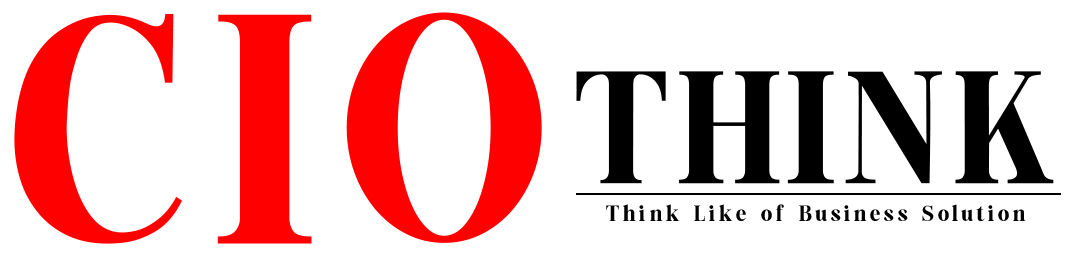Malware targeting Macs, phishing, and data theft are now prevalent. The attackers use bundled adware, a Trojan horse, fake update tools, rogue browser extensions, and poisoned downloads. Social engineering tricks the user into deliberately granting permission that bypasses default denials on the system. Even with Gatekeeper, Xprotect, and notarization, threats still slip through when software is outdated or settings are weak.
The “Macs don’t get viruses” myth creates risk. That is what most users believe. Proactive habits matter because default settings do not provide a full shield. Updates of macOS and applications from trusted sources only, review of permissions, use of secure networks, data backup, and periodic malware checks comprise the best proactive habits for Mac security.
Stay Informed to Reinforce macOS Protection
macOS has become increasingly targeted by trojans, adware, and phishing attempts aimed at stealing data or gaining device control. As these threats become more sophisticated, changing core security preferences on Mac, checking permissions, and moving away from defaults will be necessary. Knowing how newly emerged risks propagate will enable users to make safer choices while browsing, installing applications, or when connected to a public network. A good security resource can provide useful context to supplement informed daily protection. This is also an antivirus solution for macOS that helps detect and remove malware, including adware, trojans, and viruses. Users get an additional safeguard for keeping their Macs clean from threats.
It’s important to remain vigilant, but the most important thing you should have is a reliable source to assist you in all macOS-related issues.
Understand Key macOS Vulnerabilities
Is your Mac safe? Well, even with built-in tools, macOS is always exposed if users forget the most obvious risks. Attackers look for vulnerabilities in outdated software and untrusted downloads. They also employ well-written messages that trick users into giving up access or data.
Outdated OS and software risks
Attackers often quickly exploit any vulnerability gaps in macOS and unpatched applications. Update addresses known vulnerabilities, add improvements to defenses, and strengthen coverage for Gatekeeper and XProtect. Delay in updating provides an opportunity for new variants of malware and tools that steal credentials to infect devices.
Unsafe downloads from unverified sources
Phishing and social engineering attacks often use malicious installers that disguise themselves as supposedly useful applications or cracked software. Such files may contain bundled launch agents, adware, or trojans that run in the background as processes.
Phishing and social engineering attacks
Email, text, and pop-ups remain the most common entry points. Messages urge users to reset passwords, install “security fixes,” or grant device permissions. These tricks can bypass strong system controls by gaining voluntary approval. Careful verification of messages helps in preventing unauthorized access.
Adjust Essential macOS Security Settings
macOS ships with strong Mac virus protections, but they work best when configured. Encrypt local data, limit unsolicited network access, and maintain strict control over what apps can access.
Turn on FileVault encryption
Enable FileVault encryption of the startup disk to protect files in case someone finds your Mac or steals it. This is an essential Mac cybersecurity step. FileVault utilizes XTS-AES-256 encryption, which employs a 256-bit key, and is implemented as a silicon-based system core component. Use a strong login password and keep the recovery key safe.
Configure firewall and network privacy controls
Enable the macOS firewall to block unwanted incoming connections that pose a security threat. Sharing services can also be restricted, and stealth options can be used to minimize network visibility on untrusted Wi-Fi. This is found at System Settings > Network > Firewall.
Manage app permissions effectively
On macOS, apps must be approved to access sensitive areas, such as Documents, Desktop, Downloads, iCloud Drive, the camera, microphone, screen recording, and Accessibility. This is in accordance with Transparency, Consent, and Control (TCC). Check permissions in System Settings > Privacy & Security and remove access for tools no longer used.
Conclusion
Mac security thrives on steady habits rather than assumptions. Updating software, reviewing permissions, backing up data, and practicing safe browsing blocks most common cybersecurity threats. Tools that monitor malware activity provide supporting evidence, but awareness is the strongest layer. As attackers redefine tactics, being aware and revisiting core protections keeps your Mac resilient and your personal data guarded.